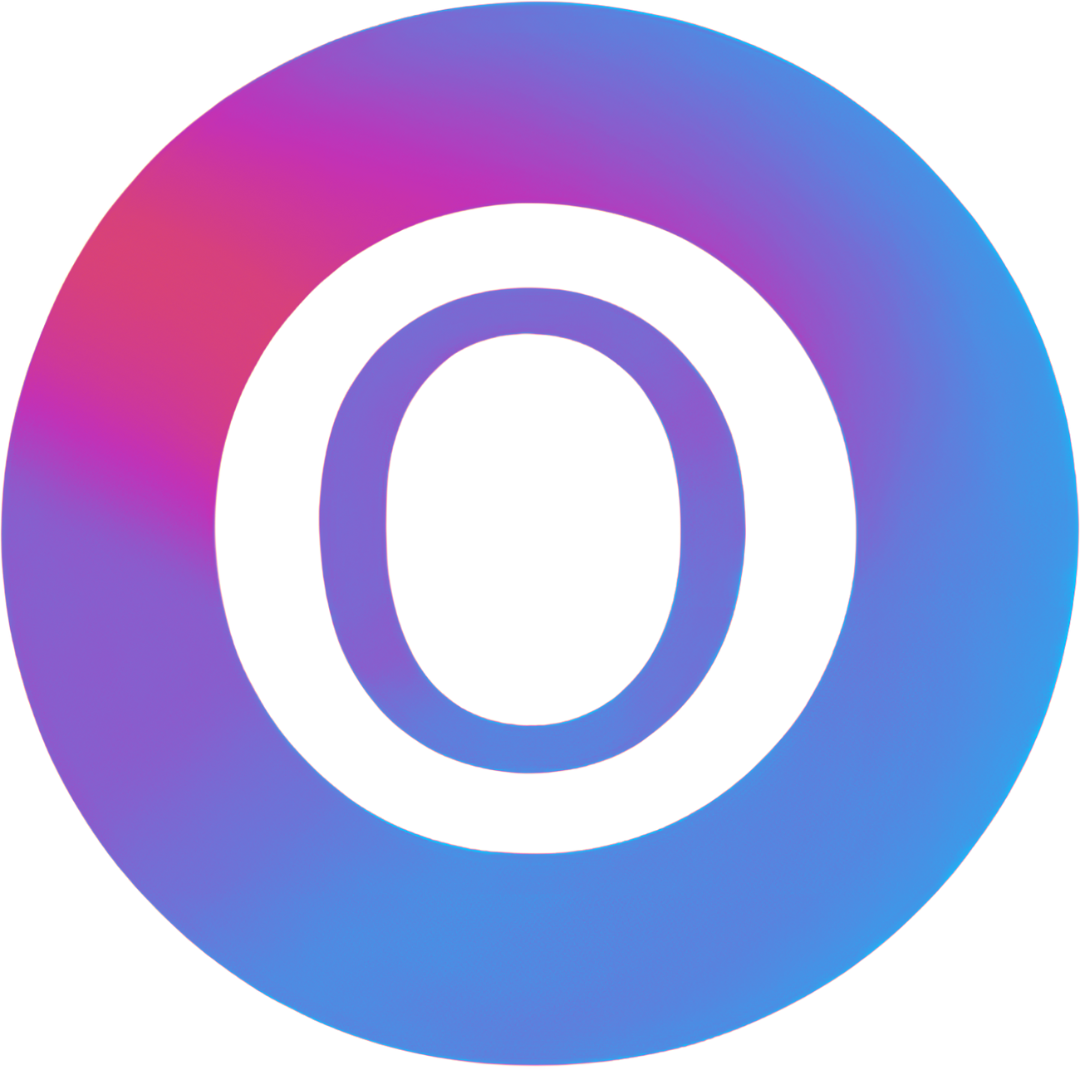FLUX Kontext Image Editing & Generation
Transform and reimagine your images with our cutting-edge FLUX Kontext technology, supporting both image-to-image editing and text-guided modifications
Loading model...
Frequently Asked Questions
Get answers to common questions about Flux Kontext. For additional support, please contact us at [email protected]
What is Flux Kontext?
Flux Kontext is a breakthrough in-context image generation and editing model that allows you to prompt with both text and images simultaneously. Unlike traditional text-to-image models, it specializes in understanding context and performing precise image modifications while maintaining consistency.
How do I use Flux Kontext?
To use Flux Kontext: 1) Upload your reference image(s), 2) Write your instruction prompt (max 512 tokens), 3) Choose between iterative editing or single-step generation. The system supports both image-to-image transformations and text-guided editing. You can iteratively add more instructions to refine your creation step-by-step.
What makes Flux Kontext different from other AI image tools?
Flux Kontext uses advanced generative flow matching technology, allowing for precise control over image modifications. It excels at understanding context and can maintain specific elements while changing others. The model doesn't require fine-tuning and can handle complex editing instructions in a single pass.
What are the best practices for using Flux Kontext?
For optimal results: 1) Use clear, high-quality reference images, 2) Write specific, detailed prompts within the 512 token limit, 3) When using image-to-image mode, ensure your style references are consistent, 4) For complex edits, use the iterative approach to build changes gradually, 5) Consider using multiple reference images for different aspects of your desired output.
Why might my results not be as expected?
Common issues include: exceeding the token limit, inconsistent style references in image-to-image mode, overly complex editing instructions, or conflicting prompts. The model may produce less consistent style matching when using input images as style references. Try simplifying your instructions or breaking complex edits into smaller steps.
How can I improve my results?
To enhance your results: 1) Use clear, specific prompts within token limits, 2) Leverage the iterative editing capability for complex changes, 3) Understand the model's strengths in context-aware editing, 4) Experiment with different prompt formulations, 5) For style transfers, ensure your reference images are high-quality and consistent with your goals.